| |
Old Email links
|
|
|
| |
OLD email link:
|
|
This link still works but it is quicker to click on
Outlook |
|
| |
 Whole of Government email system
Whole of Government email system
|
|
This web
version of Microsoft Outlook is called Microsoft Outlook Web App, or OWA.
|
|
| |
|
|
|
|
| |
VERY
OLD email system: |
|
This is NO LONGER used. |
|
| |
 Microsoft
Outlook Web Access
Microsoft
Outlook Web Access
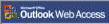
|
|
The web version of
the old
email system was also called
MOWA,
Education Email, Web Outlook, Edumail.
|
|
|
|
|
|
 VKey
VKey
|
|
For changing
your email password and personal details. |
|
|
|
|
|
Free public email systems:
 Gmail
Gmail
 Yahoo!
Yahoo!
 Outlook
(This is Outlook.com, which
was previously
Hotmail. It is NOT related
to the Microsoft
Outlook Web App used by Department of Education
staff, though both email systems are owned by Microsoft.)
Outlook
(This is Outlook.com, which
was previously
Hotmail. It is NOT related
to the Microsoft
Outlook Web App used by Department of Education
staff, though both email systems are owned by Microsoft.)
|
|
|
|
|
SOME OF THE FOLLOWING INFORMATION
MAY BE OUT OF DATE
Finding email addresses
 Finding a school
STAFF MEMBER'S
email address:
Finding a school
STAFF MEMBER'S
email address:
 If you know the staff member's SURNAME OR GIVEN NAME:
If you know the staff member's SURNAME OR GIVEN NAME:
In
Outlook Web App
(your email program):
STEP 1:
- Create a
new message (click New, then
the down arrow, then Message).
STEP 2:
-
In the To...
box, type the person's given name or surname (or both).
STEP 3:
-
Click the Check Names icon
 (top row, fifth
icon from left). (top row, fifth
icon from left).
If the name exists, you will be presented
with either the email address or a list of people and their
email addresses to choose from.
Of course, if the person had
already been in your Contacts list, their email address would
have appeared as soon as you started to type their name.
- ALTERNATIVELY (and if you do know both names) you can try the
Tas. Govt
Directory.
 If you cannot recall the staff member's name but you know the
name of their SCHOOL:
If you cannot recall the staff member's name but you know the
name of their SCHOOL:
Follow these steps in
Outlook Web App
(your email program):
STEP 1:
Click
on the Find Someone icon  .
(Click on the ICON, not in the box.) .
(Click on the ICON, not in the box.)
STEP 2:
- In the Search Box
of the Address Book that opens, enter: "doe - " followed by the first word
or two of the school name. For example, type "doe - rose" for
Rose Bay High School. Some names require an abbreviation, for
example "doe - jrlf" for the Jordan River Learning Federation.
STEP 3:
- For the school you want click the "All Staff"
address. A list of all the staff names will appear in a pane at
the right. However:
 if the school has
different campuses you will first be shown a list of the
campuses to enable you to choose the one you want. if the school has
different campuses you will first be shown a list of the
campuses to enable you to choose the one you want.
 if
there is no list at all on the right, then probably you need to
click on the Reading Pane icon if
there is no list at all on the right, then probably you need to
click on the Reading Pane icon  at the top
of the page. at the top
of the page.
STEP 4:
Click on the name of the staff member you want.
STEP 5:
In the new window that opens,
click on the Alias for the staff member.
A new email
message window will then open, containing the staff
member's name in the To... box for you.
NOTE:
1. If you simply want to
copy the email address to be able to paste it
elsewhere, then from the line below the Alias
line, copy the email address by highlighting it and using Ctrl-C. Then
paste it using Ctrl-V.
2. Be careful NOT
to accidentally place the "All Staff" email
address in the
To... box of your email message
as that will send your email message
to the WHOLE STAFF. This could happen if
after Step 3 you mistakenly click on the To ->
below "Message recipients" instead of clicking on the
name of the staff member.
 Finding a
SCHOOL'S
email address:
Finding a
SCHOOL'S
email address:
 If you are
using
Outlook Web App
(the normal online email program)
then
follow these
steps to find a school's email address:
If you are
using
Outlook Web App
(the normal online email program)
then
follow these
steps to find a school's email address:
STEP 1:
- Create a new message (click New,
then the down arrow, then Message). Then click on To...
STEP 2:
- In the Search Box of the Address Book that opens, enter: "doe - " followed by the first word
or two of the school name. For example, type "doe - rose" for
Rose Bay High School. Some names require an abbreviation, for
example "doe - jrlf" for the Jordan River Learning Federation.
STEP 3:
- For the school you want
click the address labelled "Public Email Address",
then below "Message recipients"
click on To ->. Then click OK. That address will then appear in the To... box
of your email message.
Be careful NOT to
choose the "All Staff" address as
that will send your email message to the WHOLE STAFF.
(Alternatively you can click on
the Find Someone icon  , then
once you have located the Public Email Address of the school,
RIGHT-click on it and choose "New Message".) , then
once you have located the Public Email Address of the school,
RIGHT-click on it and choose "New Message".)
 If you are not already running Outlook Web App, it may be
quicker to use either
If you are not already running Outlook Web App, it may be
quicker to use either
- the
A-Z
School Directory, or
- the
Tas. Govt
Directory.
|
|
![]() See TasLearn's
news for Tasmanian teachers
See TasLearn's
news for Tasmanian teachers![]() Education links for Tasmanian teachers
Education links for Tasmanian teachers![]() Calendar
information for Tasmanian schools
Calendar
information for Tasmanian schools![]() Learning areas:
Learning areas:
![]() Staff use:
http://mail.connect.tas.gov.au
Staff use:
http://mail.connect.tas.gov.au![]() Students use:
http://mail.education.tas.gov.au
Students use:
http://mail.education.tas.gov.au![]() See our Logging-on help page.
See our Logging-on help page.![]() HowTo-Outlook
HowTo-Outlook![]() See our Computing help page.
See our Computing help page.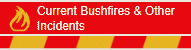
![]() Back to TasLearn News for Tasmanian teachers
Back to TasLearn News for Tasmanian teachers